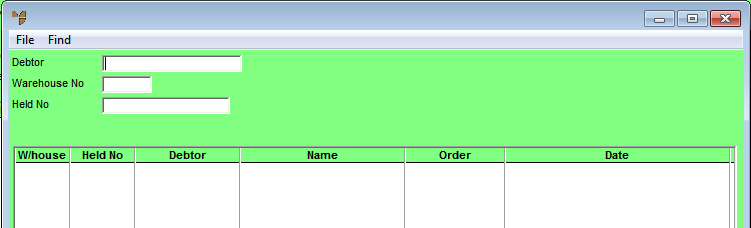
Electronic orders are invoices which are imported automatically to Micronet from third party applications. These invoices should be checked before they are processed and completed in Micronet.
Micronet displays the Invoice Creation screen.
Micronet displays a selection screen with a list of electronic orders received from the third party application.
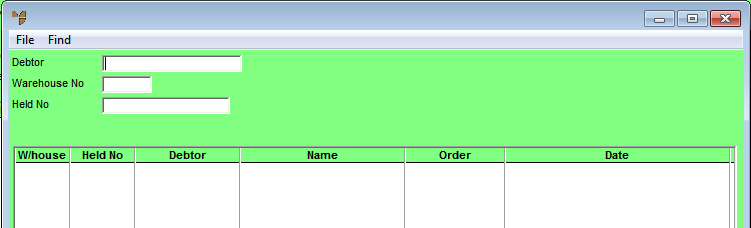
Micronet displays the electronic orders matching your criteria at the bottom of the screen.
Micronet displays the Invoice Header with the details of the electronic order.